How to Download YouTube Videos on Android
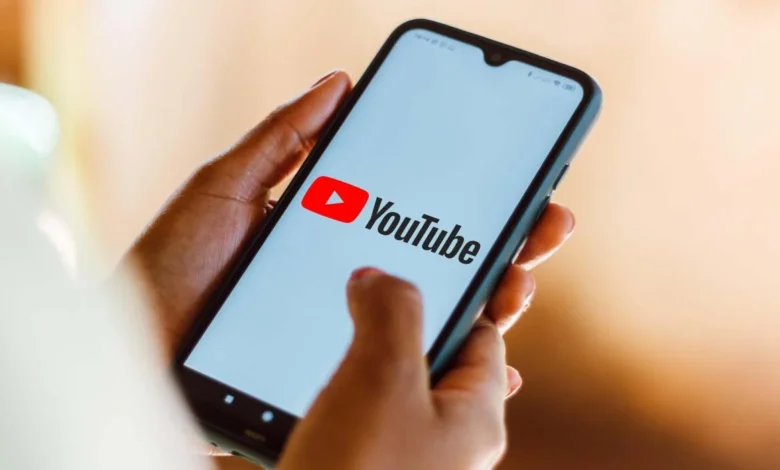
Downloading YouTube videos on your Android device is a convenient way to watch your favorite videos offline, especially when you don’t have internet access. Although YouTube Premium offers a built-in option for downloading videos, there are ways to do it for free. Here’s how to download YouTube videos on Android with and without a YouTube Premium subscription.
1. Download YouTube Videos with YouTube Premium
YouTube Premium offers a straightforward way to download videos. Here’s how:
- Step 1: Subscribe to YouTube Premium. The service costs $13.99 per month.
- Step 2: Open the YouTube app on your Android device.
- Step 3: Navigate to the video you want to download.
- Step 4: Tap the Download button below the video.
- Step 5: Choose the video quality and wait for the download to complete.
You can access downloaded videos from your Library or Downloads section within the YouTube app, and watch them offline as long as your Premium subscription is active.
2. Download YouTube Videos for Free Using TubeMate
If you prefer not to subscribe to YouTube Premium, you can use third-party apps like TubeMate to download videos for free. Keep in mind that this method violates YouTube’s Terms of Service, and you should only download videos for personal use.
How to Install TubeMate on Android:
Since TubeMate is not available on the Google Play Store, you’ll need to install it via an APK file.
- Enable Third-Party App Installations:
- Open Settings on your Android device.
- Navigate to Security or Privacy and enable Install unknown apps (or similar wording).
- Download TubeMate APK:
- Open your browser and search for the TubeMate APK.
- Download the APK from a trusted source (e.g., the official TubeMate website).
- Install TubeMate:
- After downloading, tap on the APK file to begin installation.
- You may be prompted to allow installations from Chrome or your browser; enable this option.
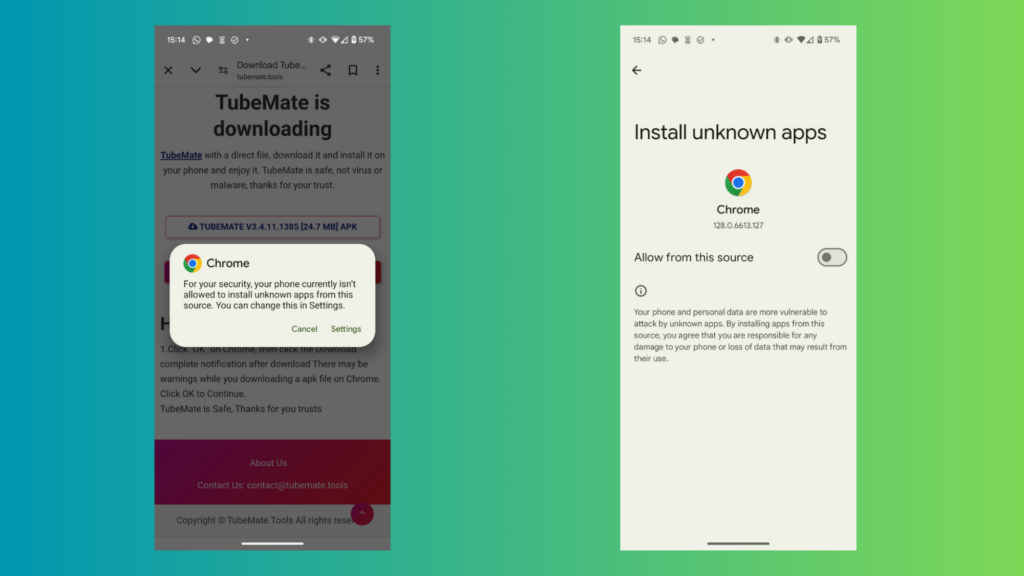
How to Use TubeMate to Download YouTube Videos:
Once TubeMate is installed, follow these steps:
- Step 1: Open the TubeMate app.
- Step 2: Search for the YouTube video you want to download within TubeMate.
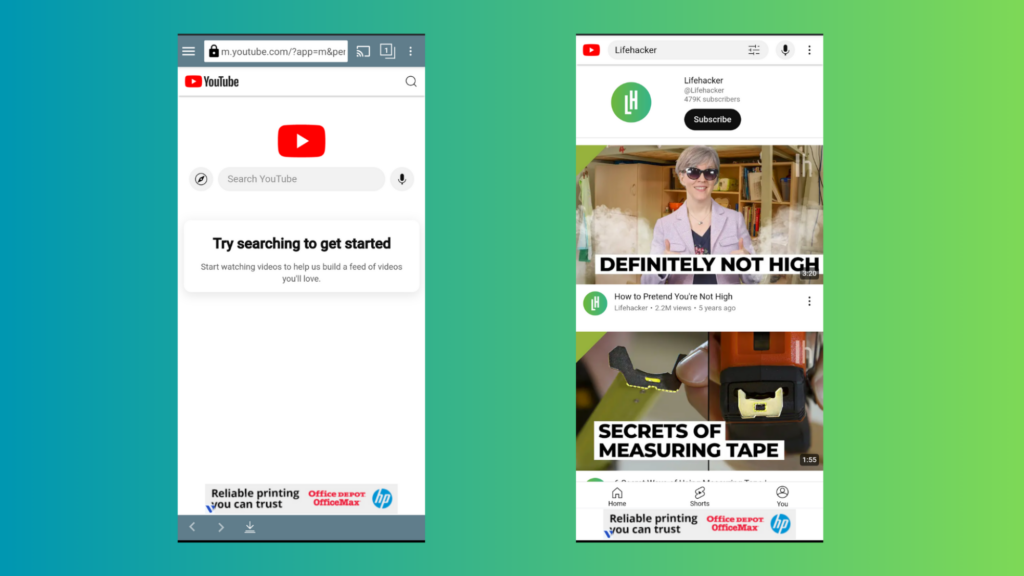
- Step 3: Tap on the Green Download button at the bottom of the video.
- Step 4: Select the video format and resolution you prefer (e.g., 1080p, 720p).
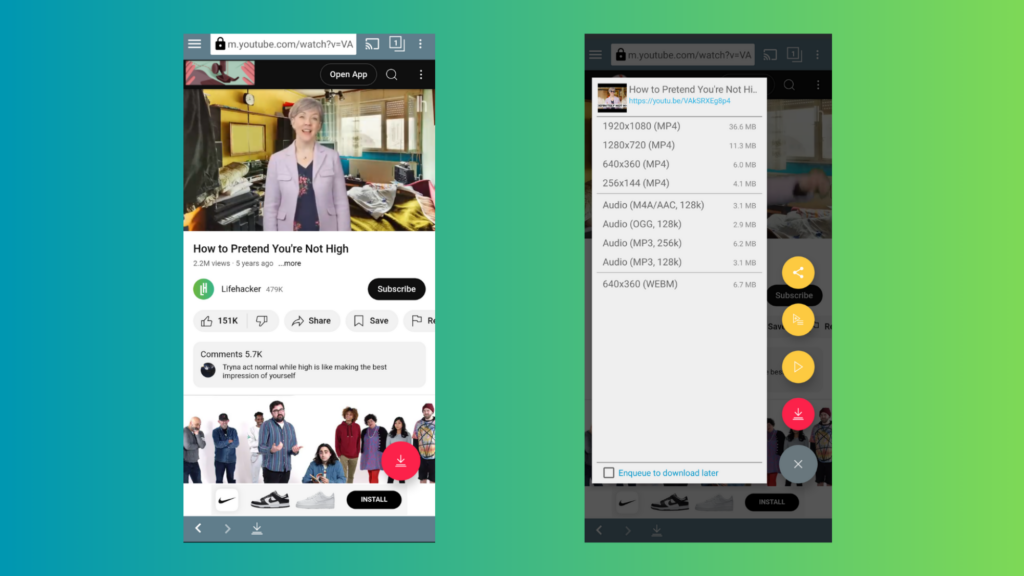
- Step 5: Wait for the video to download. You can find all your downloads in the Download List by tapping the three-dot menu and selecting Downloads.
Things to Keep in Mind:
- Legal Considerations: Using third-party apps like TubeMate is against YouTube’s Terms of Service, so proceed with caution. Avoid redistributing or uploading downloaded videos to other platforms.
- Storage: The only limitation on the number of videos you can download is your phone’s storage capacity.
By following these steps, you can easily download YouTube videos on your Android device, whether you use YouTube Premium or a free app like TubeMate.


